If you have reminders enabled for your project, you'll want to make sure participants are able to receive them!
1Navigate to your participants' account by clicking their name from the dashboard:

Enter the participant's phone number into the Phone Number field. For help in formatting non-US phone numbers, you can check out this Knowledge Base article.
You'll also need to check the consent box that indicates you have been given consent from the participants to send them SMS messages.
Once you've done those, the information box on the participant's details screen should look like this:
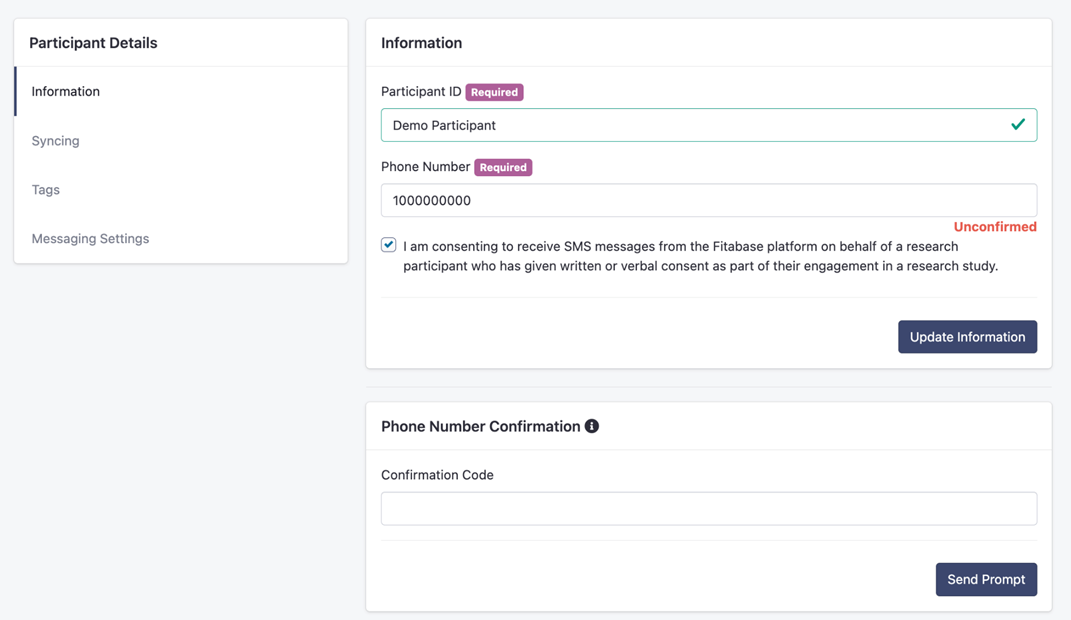
3
Click "Update Information" on the Participant's Information card. You'll see a confirmation code pop up in the card named "Phone Number Confirmation."
This is the code you need to share with your participant. It is specific to them and is valid for 30 minutes.
You can email this to them or share it with them verbally if you're setting them up in person or over the phone.
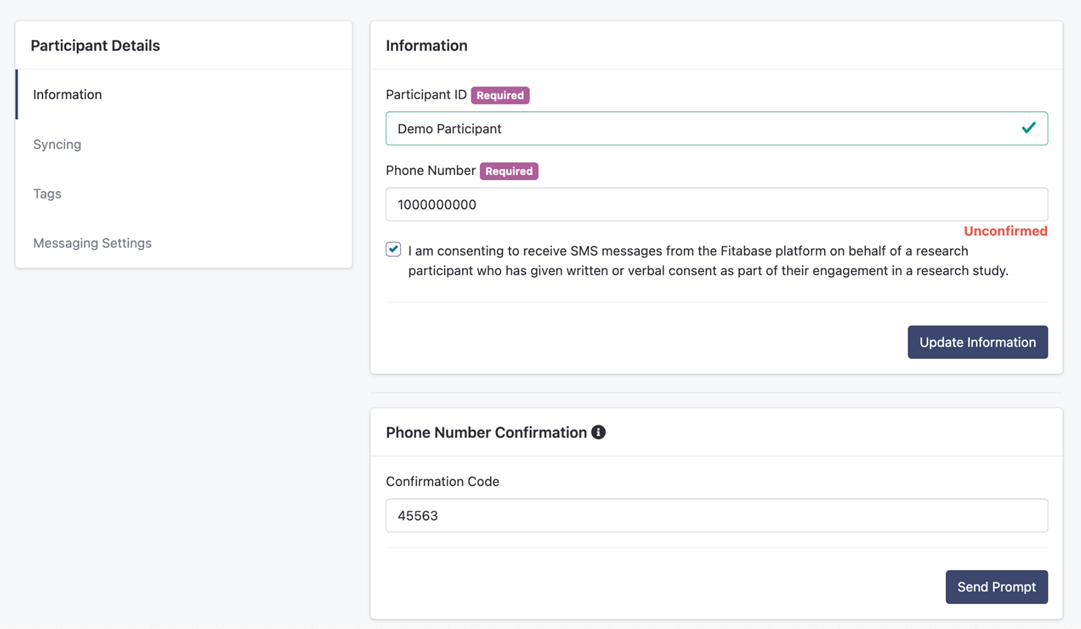
4
Click "Send Prompt" at the bottom of the Phone Number Confirmation card. Your participant should receive a text message that looks like this:
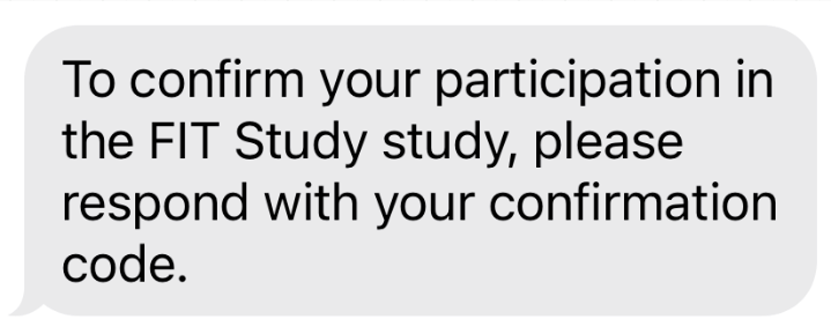
Once they respond to the text message with their specific code, they'll receive a welcome message and are officially set up for reminders.
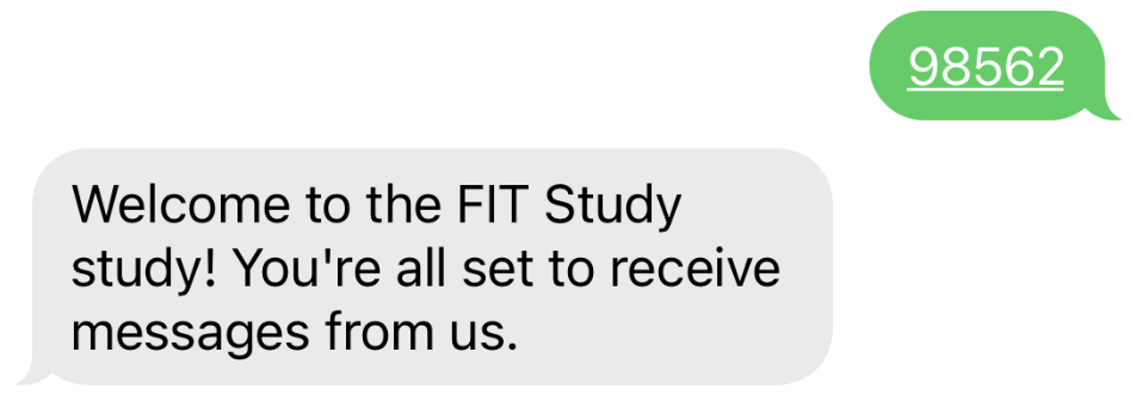
Once your participant has received their confirmation text message, the confirmation code field on their profile will change to "CONFIRMED." You may have to refresh the page to see this change.
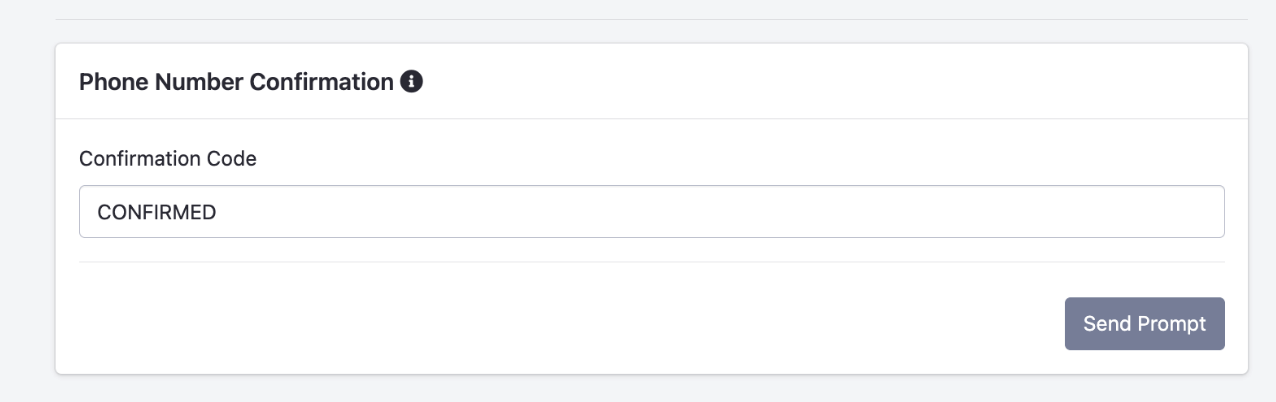
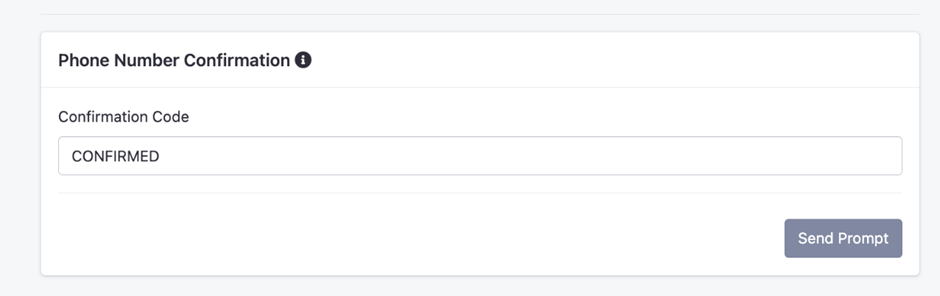
You'll also see a note that you're sending messages to that participant directly on the main participant list:
